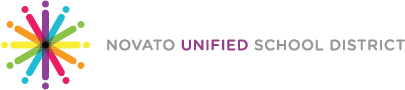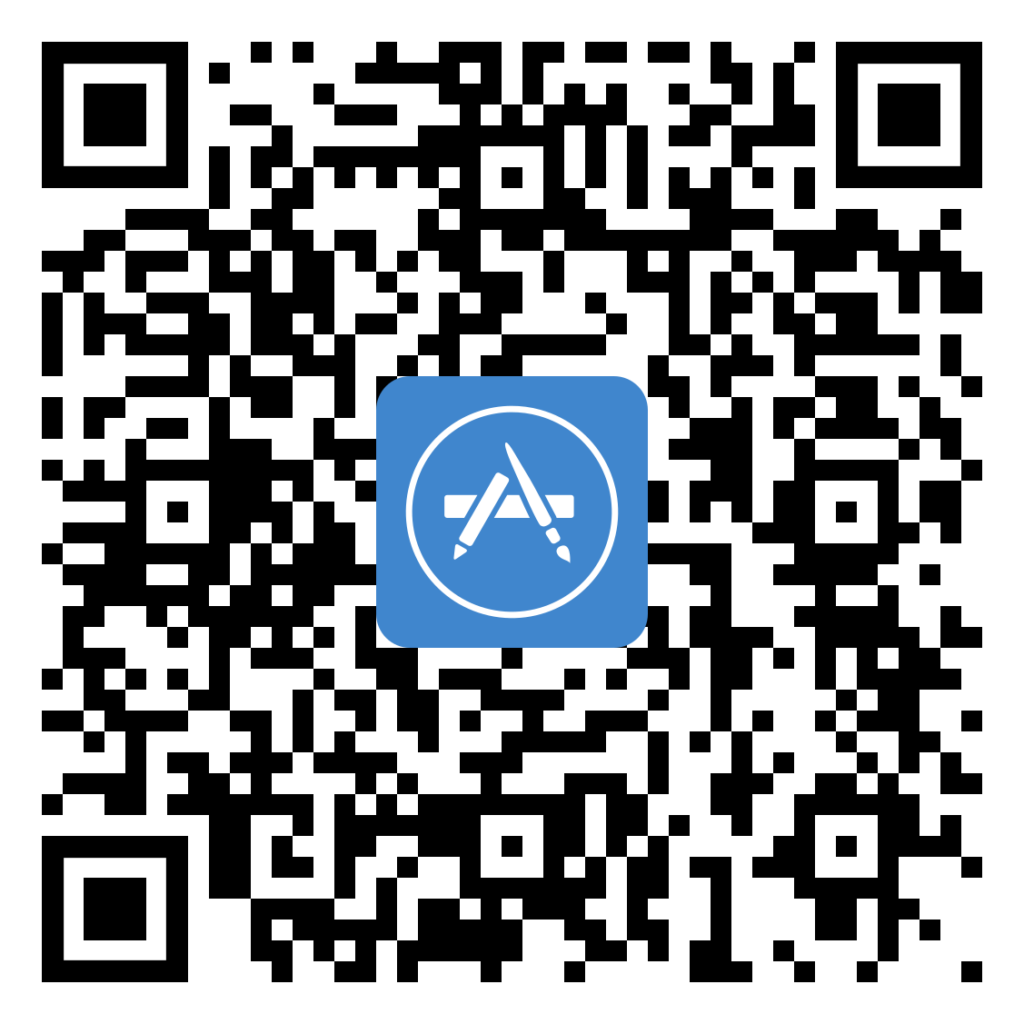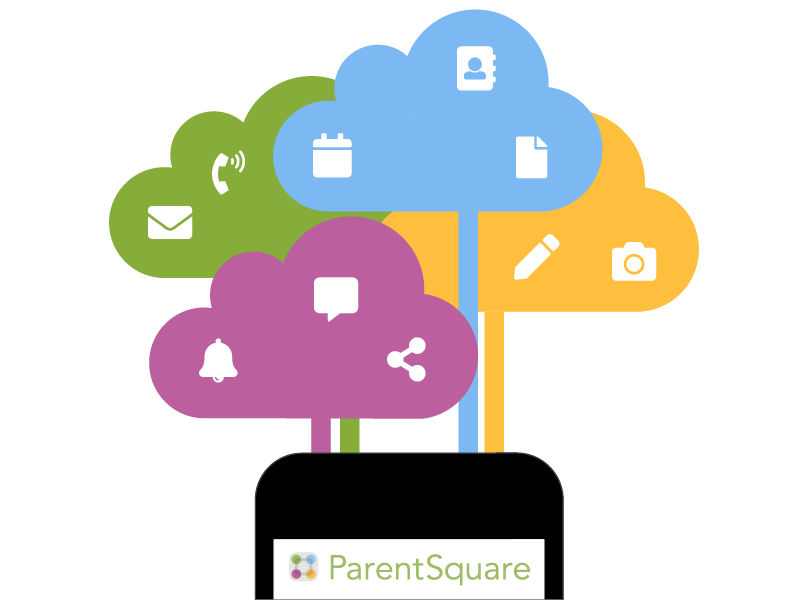
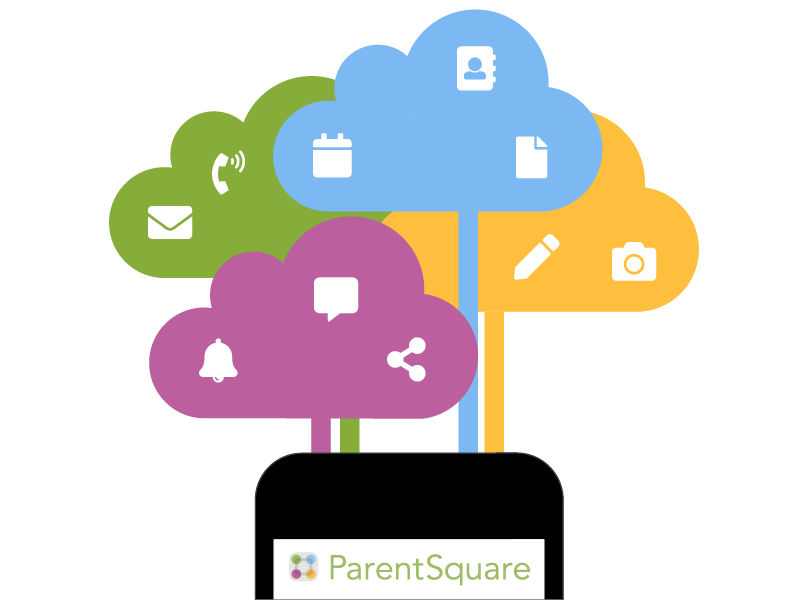
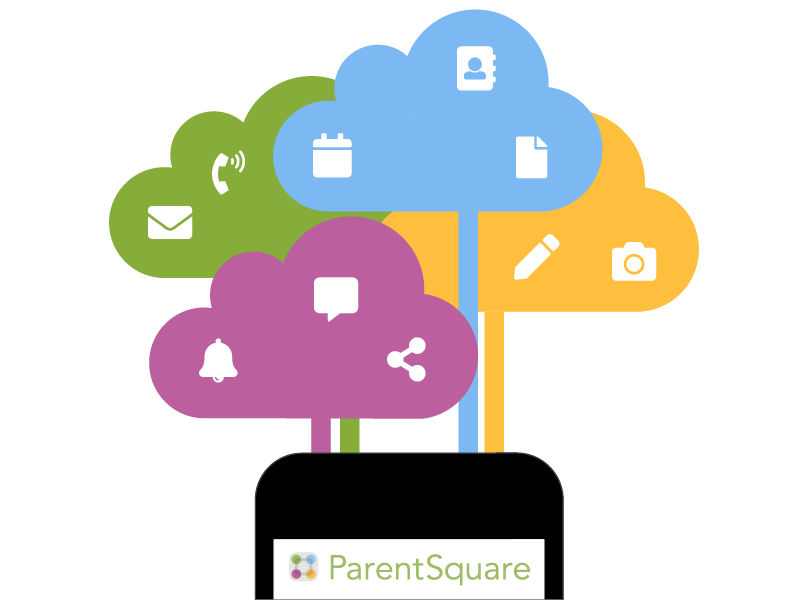
ParentSquare
Novato Unified School District uses ParentSquare for school communication, primarily with email, text and app notifications. ParentSquare automatically generates an account for each parent, using their preferred email address and phone number. We encourage parents to access their accounts so they can download the mobile app and update their preferences on when and how they are notified.
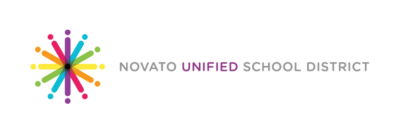
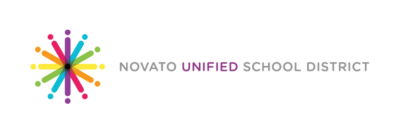
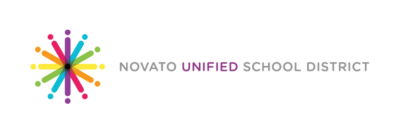
Frequently Asked Questions for Teachers
I am both a staff member and a parent in the district. How can I add my child to my staff account?
It is likely that you have two separate accounts: a parent account with a personal email and a staff account with your school email. We can merge your staff and parent account so that you have access to your children and school under one single account. Please email us at [email protected] and include the emails and phone numbers you are using.
Can I add a room parent or classroom assistant to my class?
Yes, if you would like to add a room parent to your class please visit Admin>Classes. From this page, click “add user” and type in the name of the individual you would like to add. Click on their name to highlight it and then select the role you would like them to have: room parent or assistant/other. Here is a help article on assigning a room parent to a class.
I am in charge of a club or sport, can I communicate with just those parents even if their children are not in my class?
Teachers have the ability to create groups with students who are not in their class. Please visit Groups>New group>New Static Group. From here you can create the group and choose a name and description for your group, as well as whether or not you want the group to be public or private. At the bottom, you can add your members by searching for them and checking the box next to the name of the individuals you would like to add. When you are finished click “save” at the bottom. Here is a help article on creating a group.
Is it possible to contact a few of my students’ parents privately?
If you would like to contact a few of your parents without posting to the entire class, please use our messaging feature. Select “Messaging” from the left sidebar on the homepage. Here, you can select either a single parent to message, or multiple parents. Just begin typing their name in the recipient field, and they will appear as an option. If you select more than one recipient, the choice will come up to have a private message or a group message. A private message will create individual threads to each recipient, whereas a group message will create one thread where all recipients can communicate. Here is a help article on direct messaging.
I am doing a project in my class and I need parent volunteers and items for our project. Can I ask for these on ParentSquare?
ParentSquare offers the capability to ask for both parent volunteers and items on ParentSquare. Please go to “New Post” and create a post about your class project. Then, in the left sidebar you can select both “Ask for Items” and “Request Volunteers.” Next, input the items and amount you need, as well as how many volunteers you need and what activities they will be doing. Once you are finished, click “Post Now” and watch your sign up fill up. Here is a help article on creating sign ups and volunteer lists.
Can I manually add a parent to a specific sign up?
Yes, if you have parents who have contacted you about a sign up but have not signed up in ParentSquare, you can add these users manually. Please login to ParentSquare and go to the signup post you would like to add the parent to. Then, on the sign up post please click “add someone” above the sign up button next to the time slot or item you would like to sign them up for. Search for the user, highlight their name and click save!
How do I create conference sign ups for multiple classes and/or groups?
Go to Add-Ons>Conference Sign Ups and on the first page of the conference sign up, select any class to start. Go through and input the information according to your preferences, deleting any time slots that don’t work for you. Finally on the third page, you can delete the original class you chose, and select the classes and groups that you would like to hold the conferences for. Here is a help article on conference sign ups.
Too Many Posts? Set Email, Text and App Notifications to Daily Digest
Click here to get step by step to update notification settings
Frequently Asked Questions for Families
My email is correct in ParentSquare. Why am I not receiving emails?
Please check your spam to see if any ParentSquare messages ended up there, and mark them as “Not Spam.” Also add [email protected] to your email contacts so your server recognizes our messages. If you still are not receiving emails, please contact us at [email protected] so we can assist you.
How can I add another child to my account? How can I add another school to my account?
If you wish to add another child to your account, you will have to ensure your school’s information system has registered your contact information and you are associated with your child. ParentSquare will always reflect the most current information we have received from the school’s information system.
How do I change my password?
Please go to parentsquare.com and on the login page click “Forgot Password.” Put in your email or phone number and you will be sent a link to reset your password.
English is not my first language. How can I receive content in my native language?
You can customize your language settings by going to “My Account” and clicking “Change This” under language settings. From here, you can choose any language you prefer from the drop down menu and you will start to receive content in that language. Here is a help article on how to change your language settings.
Is it possible to contact my child’s teacher directly and privately?
Contact your child’s teacher privately by using our direct messaging tool. On the home page, click on “Messaging” in the left sidebar. From here, you can send a direct message to your child’s teacher that only you and the teacher can see. You can also send messages to other staff members at the school, such as your child’s coaches and club leaders. Here is a link to our help page on direct messaging.
How can I edit my sign up?
In order to change your sign up, you must delete your existing sign up and sign up again for the correct slot. To delete your sign up, hover your mouse over your name and you will see a trash can appear to the right of your name. Click on the trash can and your sign up will be removed. Then, you can click on the “Sign Up” button that corresponds with the correct slot.
I’ve received an invalid registration link, what should I do?
If your registration link expired, you will need a new one. Please contact your school’s admin or send us an email to [email protected] and ask for a new link to be sent to you.
Too Many Posts? Set Email, Text and App Notifications to Daily Digest
Click here to get step by step to update notification settings