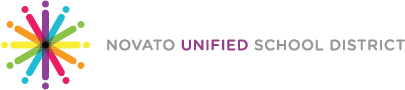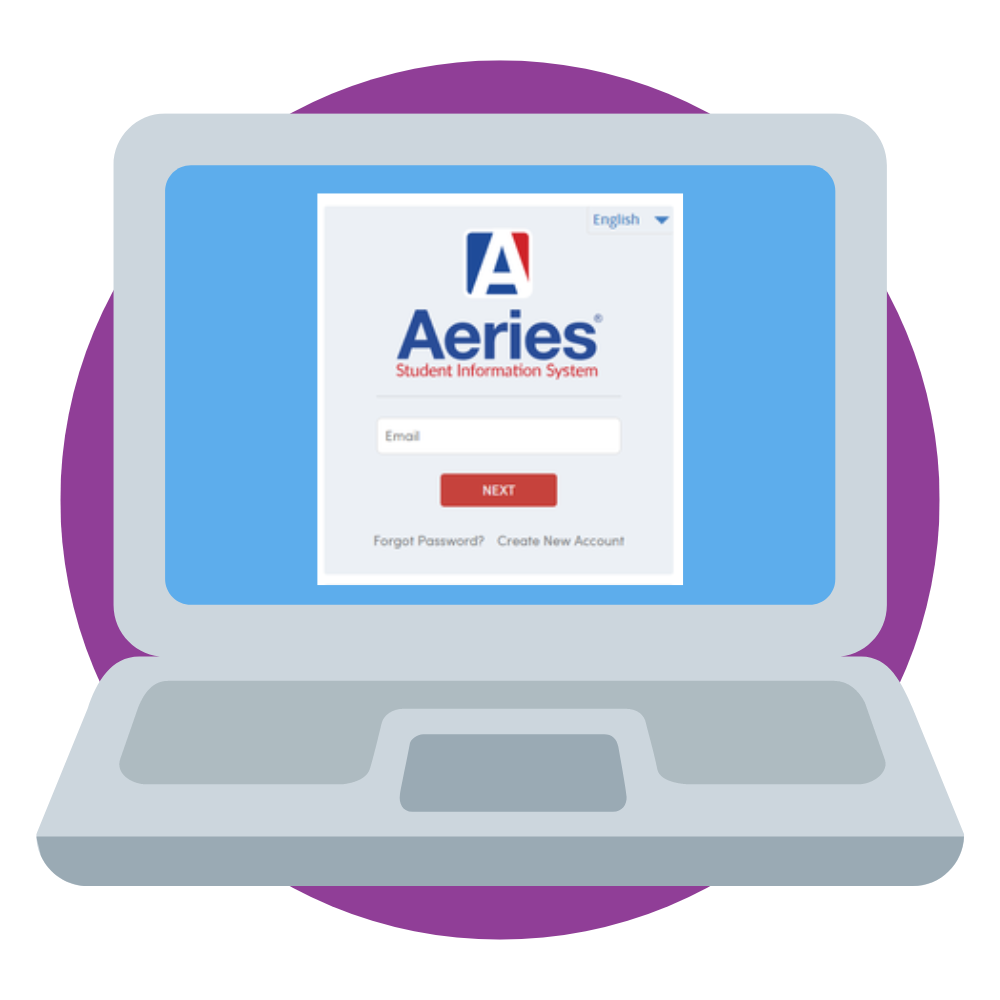
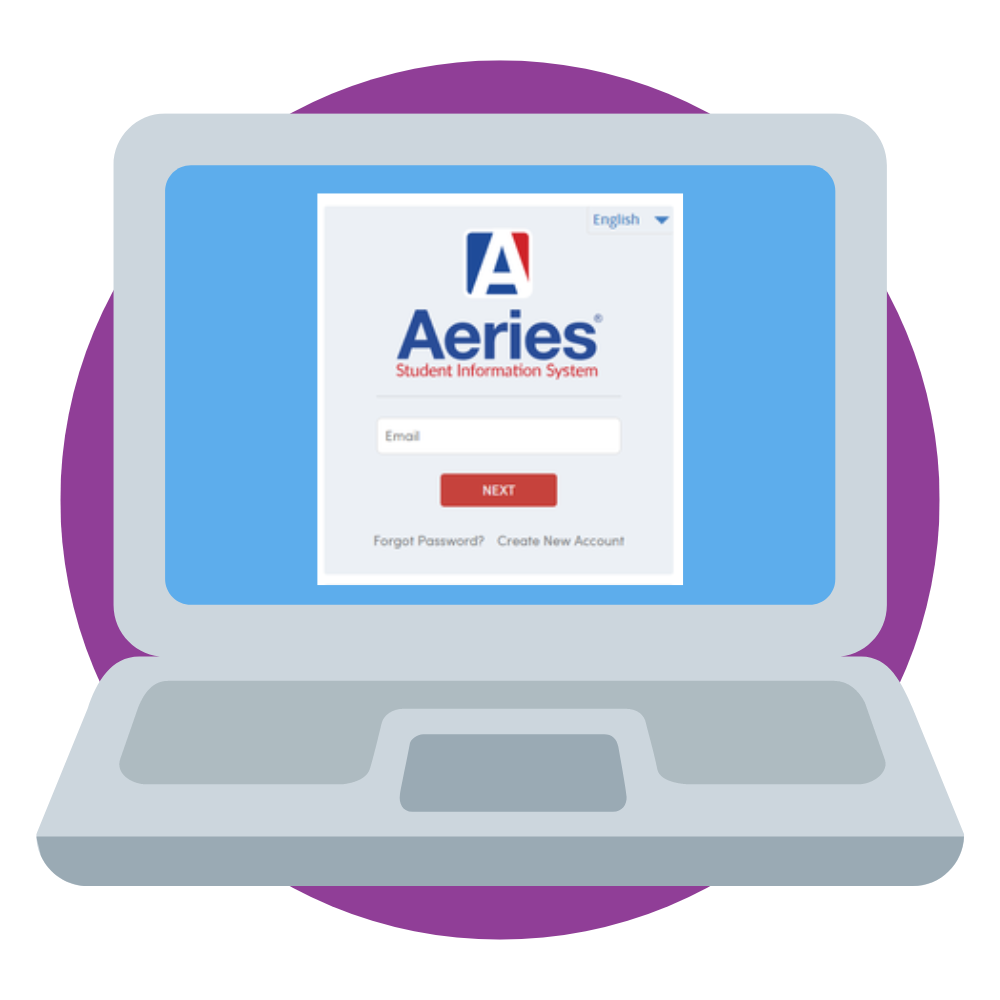
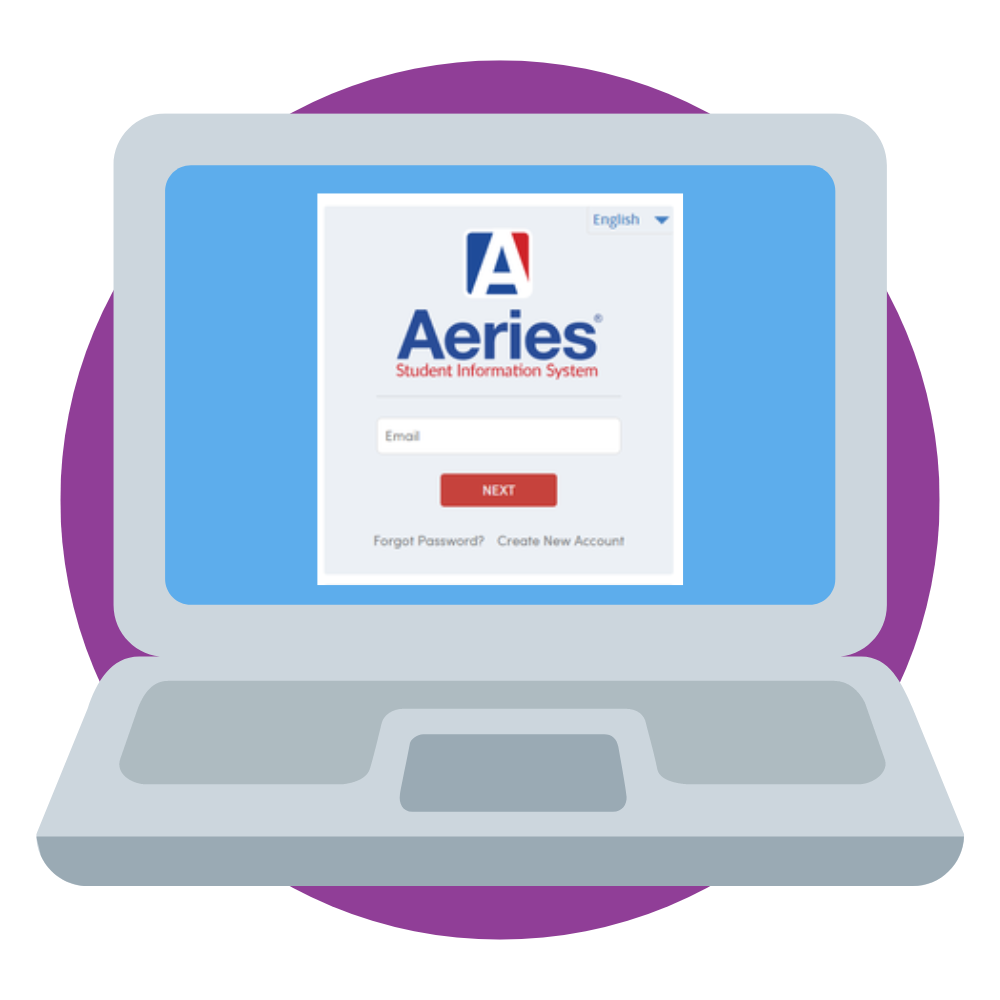
Welcome to the 2024-2025 School Year with Novato Unified School District
We need your help to ensure that your student and emergency contact information and income survey is as accurate and current as possible.
To ensure this, please complete the annual Back to School Information Update, this is also known as “Parent Data Confirmation”, in the NUSD Aeries Family Portal as soon as possible.
Haga clic aquí para traducir al español
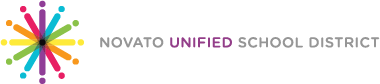
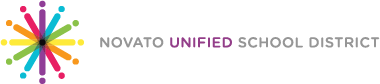
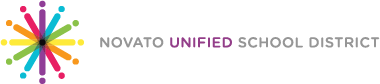
COMPLETING BACK TO SCHOOL INFORMATION VIA AERIES PARENT PORTAL
Follow These Easy Steps
Step #1: Go To Aeries Portal
Navigate your browser to https://aeries.nusd.org/parent
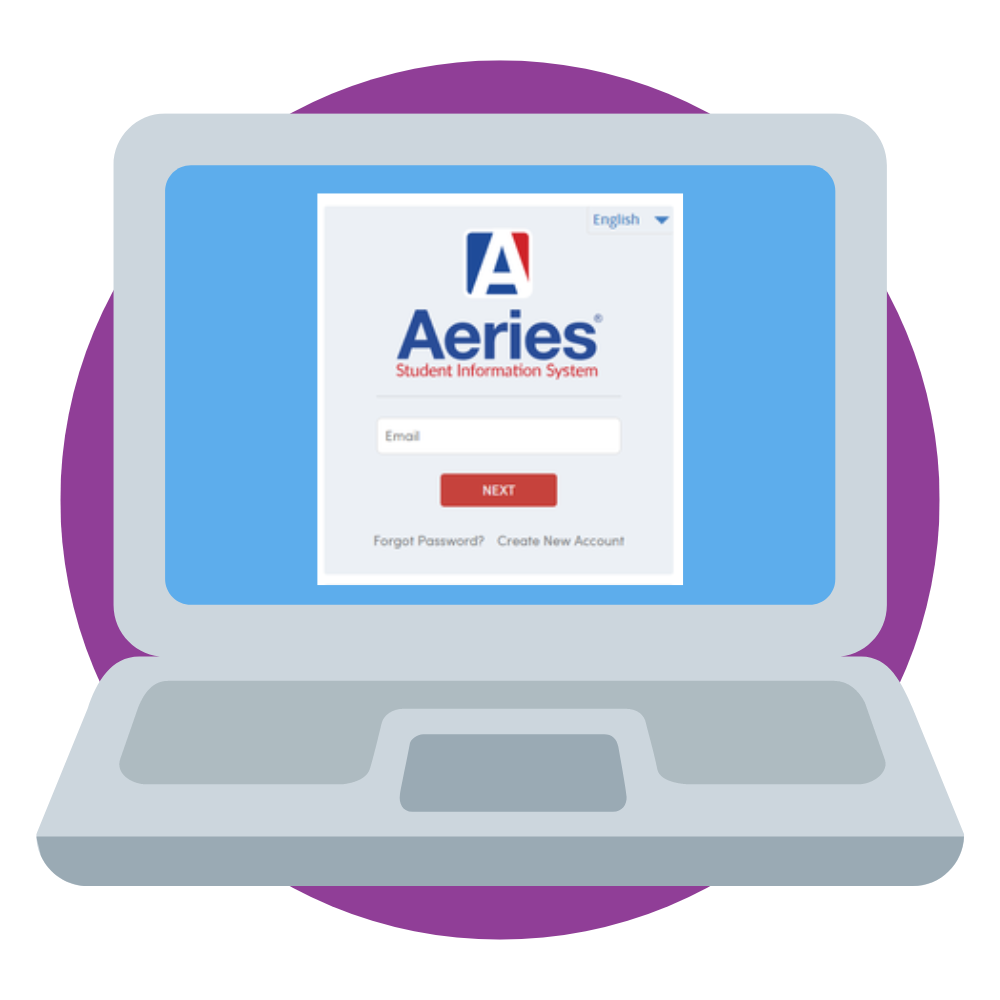
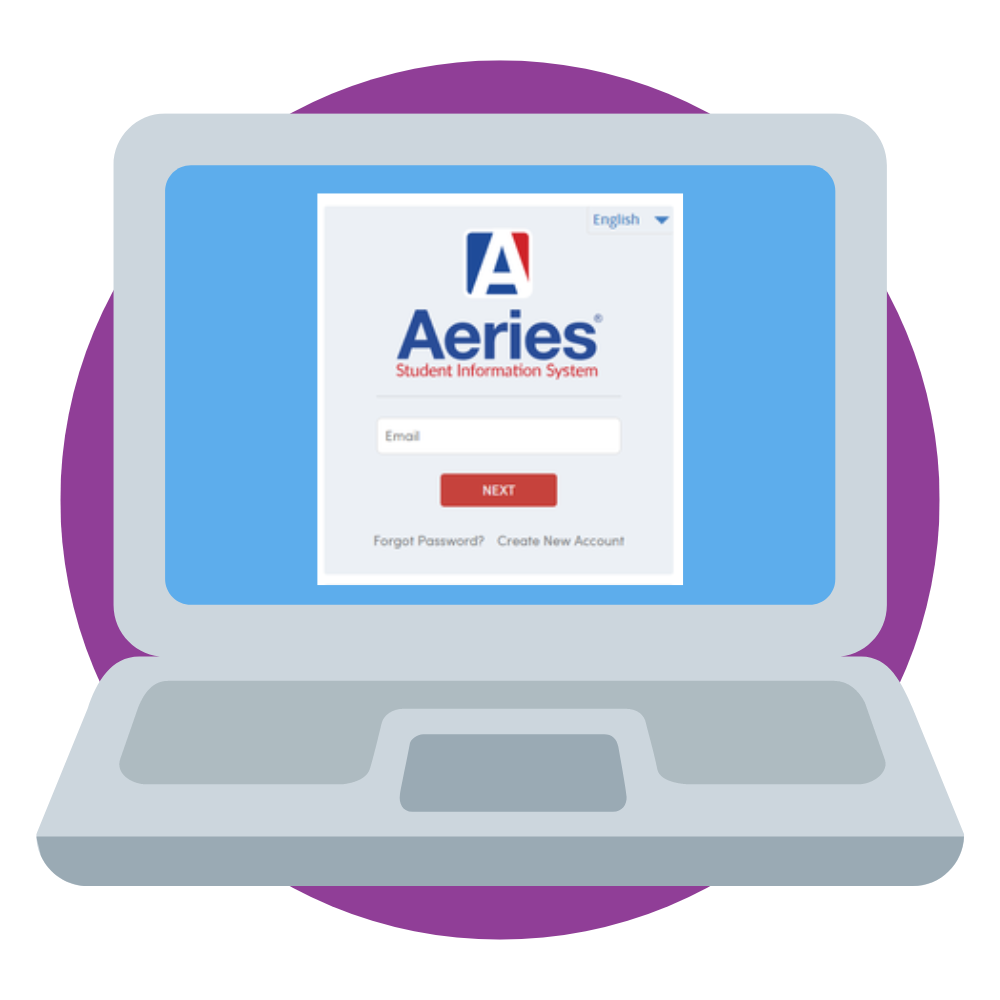
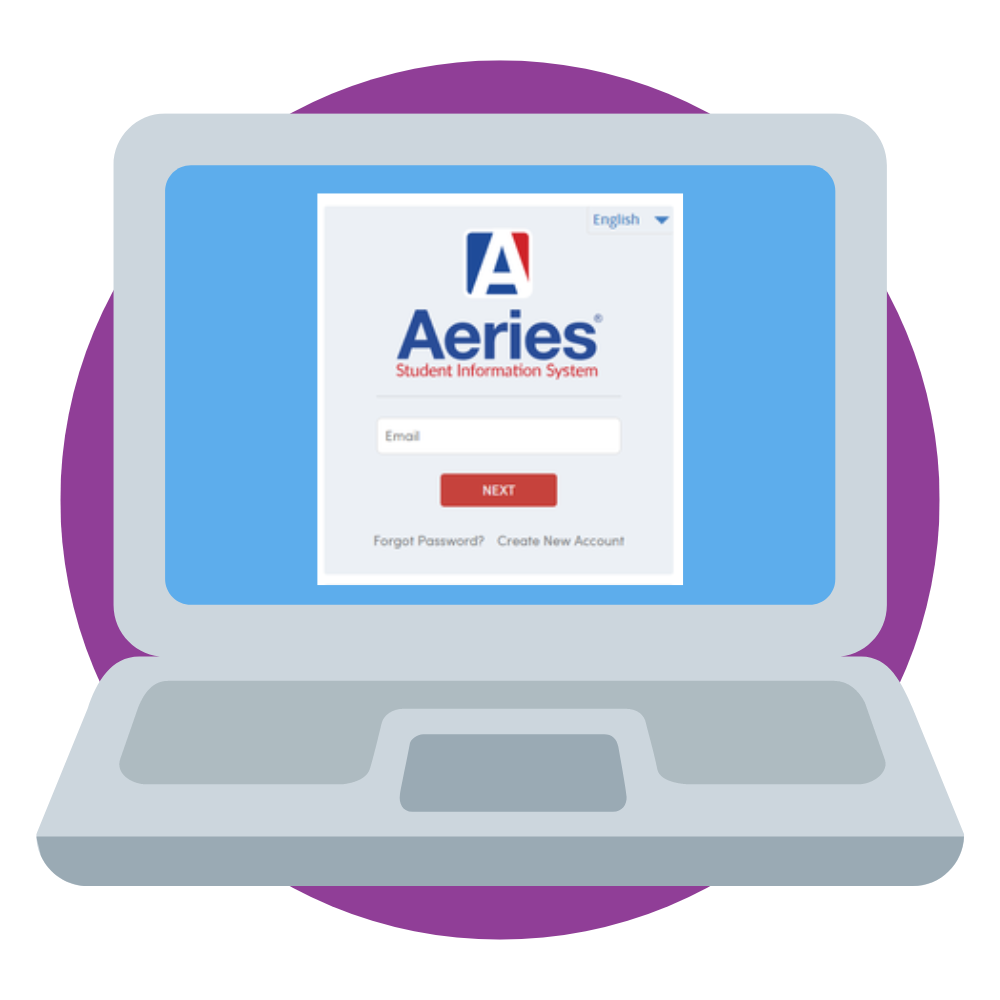



Step #3: Yellow Notification Banner
Upon login, when the Data Confirmation (Back to School Information) window is open, you will see a light yellow notification banner at the bottom right of the home screen.
To access the Data Confirmation screens, do either (A) or (B):
- A – Click on the Click Here link in the Notification to access the Data Confirmation forms.
- B – You can also access the screens by clicking Student Info on the left navigation menu, then selecting Data Confirmation
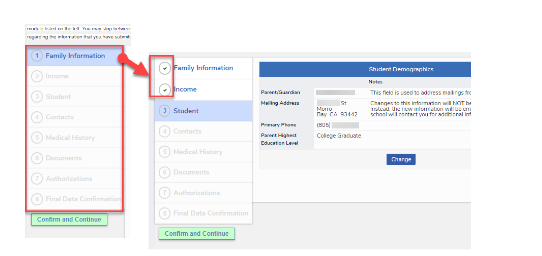
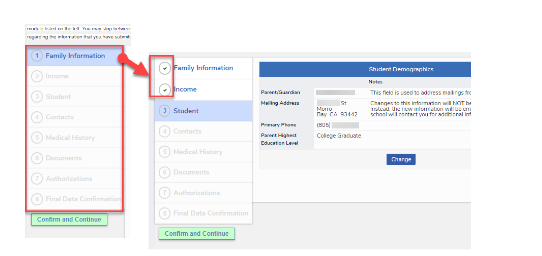
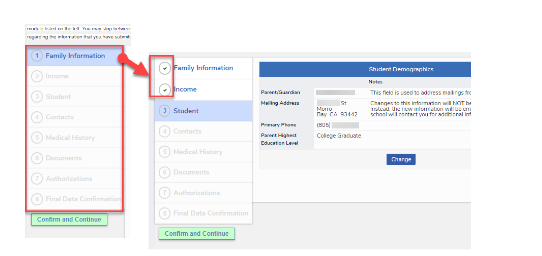
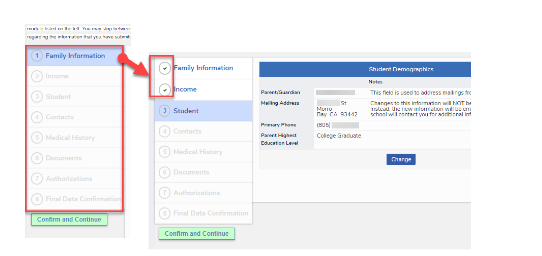
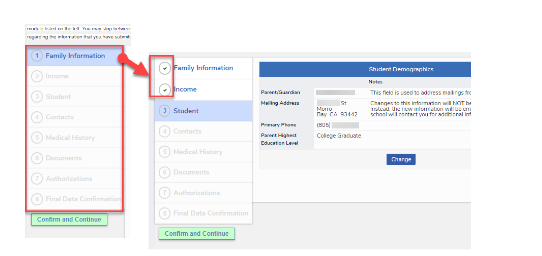
Step #4: Data Entry
A menu of tabs will appear down the left. Each numbered tab represents one page you must review and complete. When a tab has been completed, click “CONFIRM AND CONTINUE” and a green checkmark will appear in place of the tab number.
- Family Information
- Complete both the Military and Residence surveys by selecting one response each. When complete, select the Confirm and Continue button to advance to the next tab.
- Income
- Complete the Income survey by choosing how many people in your household and your monthly household income. When complete, select the Confirm and Continue button to advance to the next tab.
- Student
- To make changes, click the Change button at the bottom of the form. Make necessary data adjustments and click Save (Or click Cancel to return to the previous screen). When complete, select the Confirm and Continue button to advance to the next tab.
- Contacts
- Verify Parent/Guardian and Emergency Contact Information. List in contact order. Emergency Contacts only need phone numbers; neither address nor email are required.
If Contact data needs updating, click the pencil , make changes, then click Save.
- Parent/Guardian(s) need to review their Education Level. The State of California is requiring us to ask you for this information.
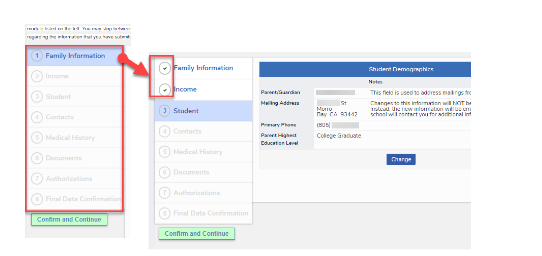
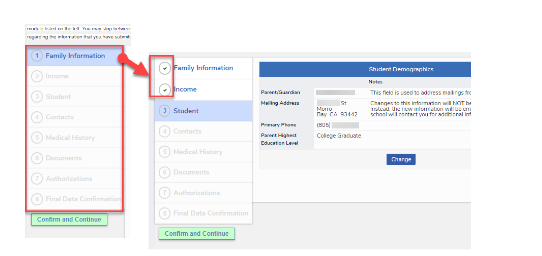
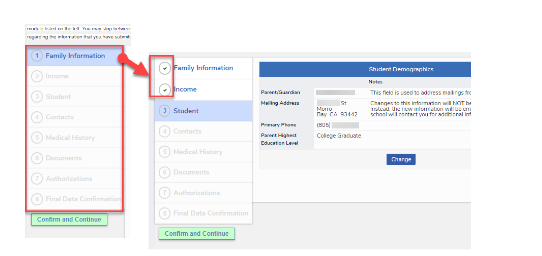
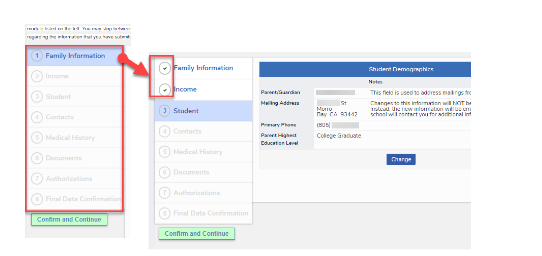
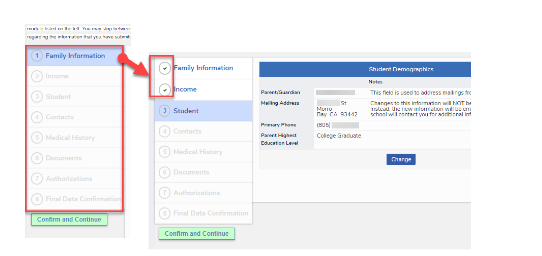
Step #4: Data Entry (Continued)
When complete, select the Confirm and Continue button to advance to the next tab.
- Medical History
-
- Update, add new, or remove pertinent Medical conditions for your student. Be sure to Save all changes. When complete, select the Confirm and Continue button to advance to the next tab.
- Documents
-
- Download and Review all documents (PDF will open in a new browser tab. Return to Aeries Portal to continue after reading the document. Pay special attention to those listed as *Required. You will not be able to continue until you have read/confirmed all required documents. When complete, select the Confirm and Continue button to advance to the next tab.
- Authorizations
-
- Review all listed Authorizations. Update status accordingly. Click Save. When complete, select the Confirm and Continue button to advance to the next tab.
- Final Data Confirmation
-
- You will be asked to review and confirm all data from previous tabs is accurate.
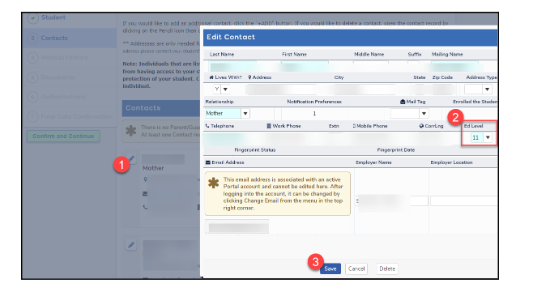
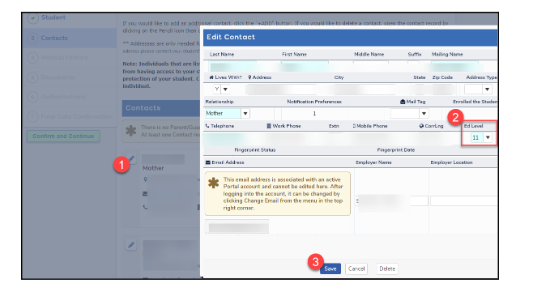
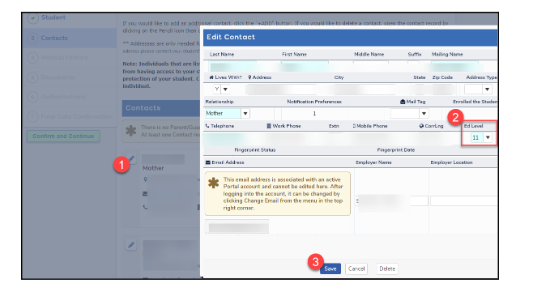
Step #5: Confirm
DO NOT FORGET THIS STEP
If correct, select the Confirm and Continue button to submit your updated information. Please read any additional info presented. A confirmation email will be sent for each student when Back to School Information is complete.
Thank you! You have successfully completed your student’s Data Confirmation process.
If you have additional students at NUSD, switch to their Aeries profile by clicking the current student’s name/picture at the top and select your other student(s). If not complete, you will see the yellow notification banner reappear. Please complete the process for all students.
Please reach out to your student’s school site with any questions or concerns!